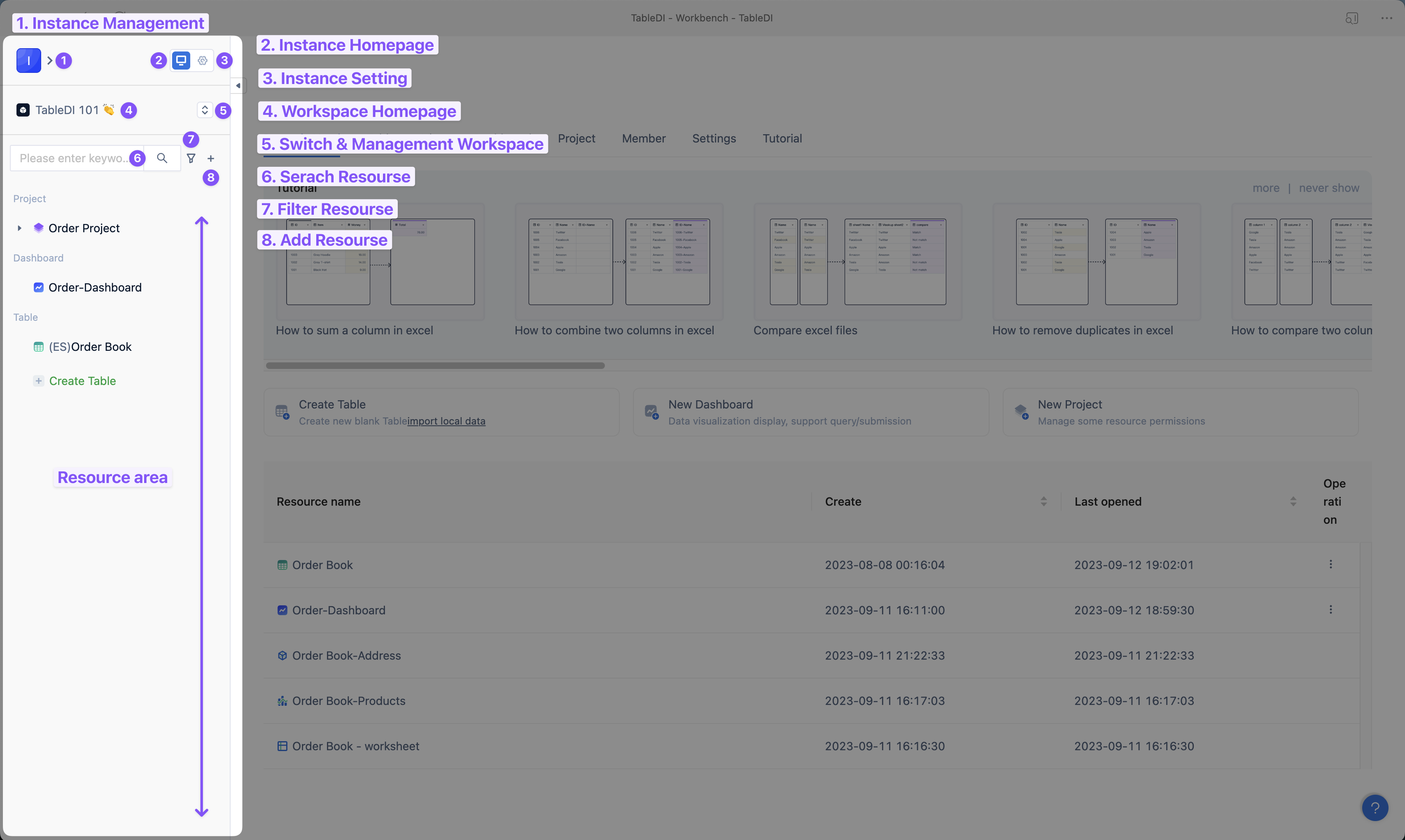Workspace & sidebar
💡 Workspace and sidebar are fundamental concepts in Tablize, encompassing the creation, management, search, and configuration of workspaces and resources. Proficiently utilizing workspaces and the sidebar is the starting point for using Tablize.
📖 This document will explain and clarify the "Workspace" and "Sidebar" to help you better understand and use Tablize.
Workspace
After creating a Tablize account, you will have your own Tablize instance. Within this instance, you can create different workspaces to isolate and manage your data. Each workspace can be used for different teams or departments.
Each workspace functions as an independent space for storing and managing your resources. You can click on the workspace name to access the main page of the current workspace, and you can switch between workspaces by clicking the switch button.
Within a workspace, you'll find:
- Tables
- Data Views
- Data Dashboards
- Data Projects
- Workspace User Management
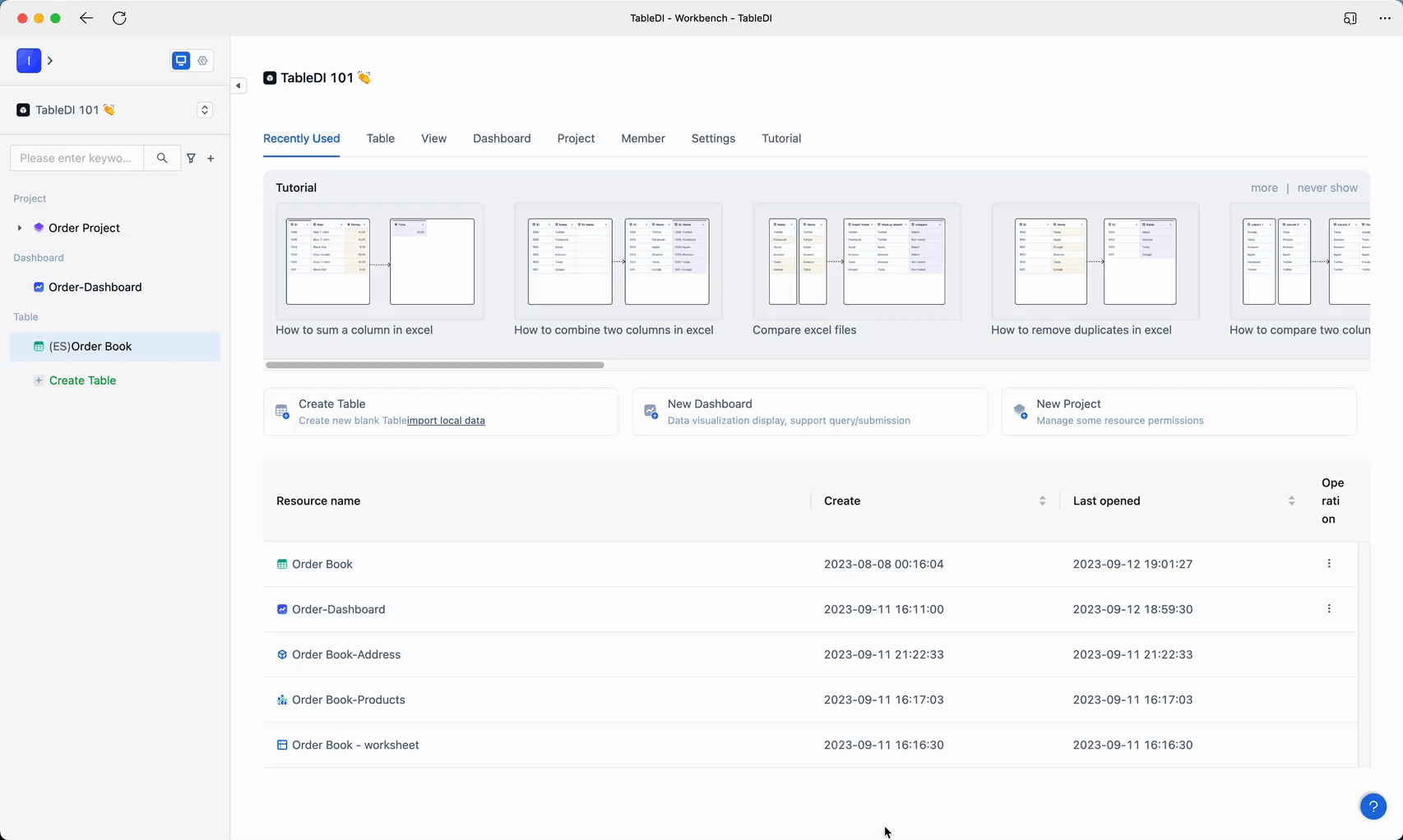
Clicking the workspace switch button and selecting "Workspace Management" allows you to access the workspace overview page.
Click "Add workspace" to create a new workspace.
For different workspaces, you can perform "Edit" and "Member Management."
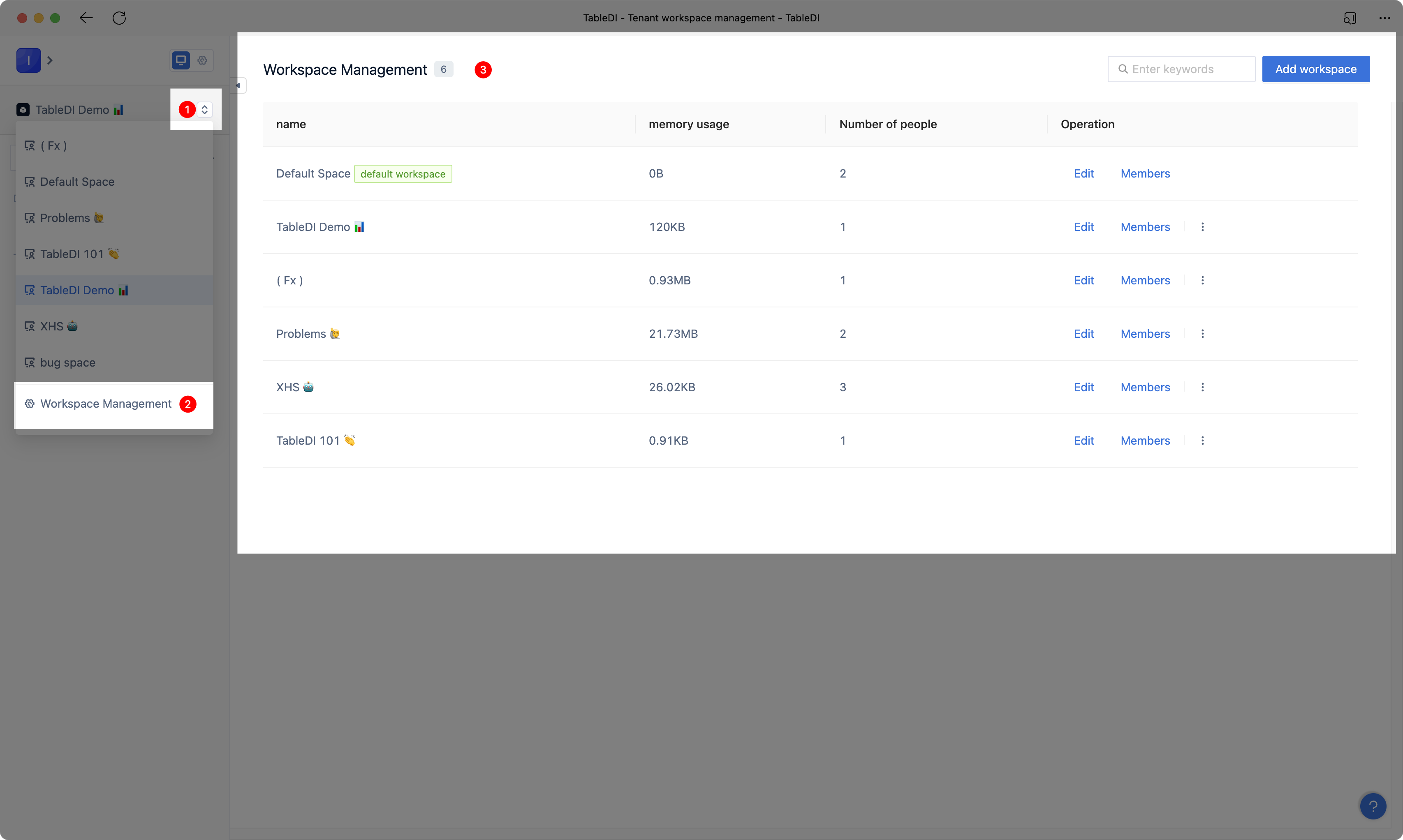
Sidebar
Within your Tablize workspace, you can create and manage resources using the "Sidebar".