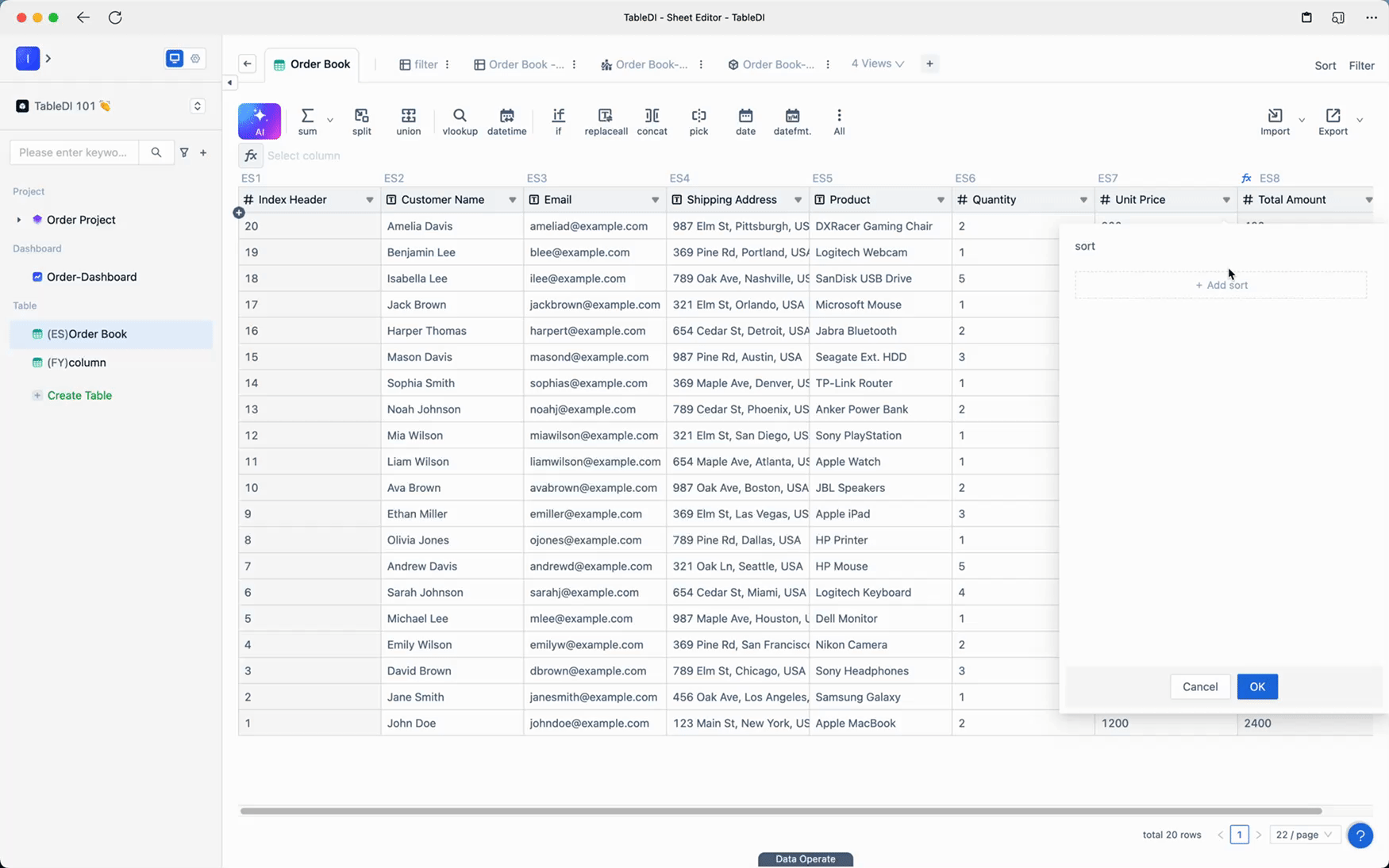< Contents
Data Filtering & sorting
💡 Filtering and sorting are common data processing techniques, and TableDI provides users with worksheet functionality for data sorting and filtering. This allows you to keep the original data intact while creating new sorted or filtered views, making it easier to view and use your data.
📖 This document will guide you on how to use sorting and filtering functions to create new worksheets in TableDI.
TableDI has prepared sample data for you, which you can download here: Sample Data.
Data Filtering
Using the example of an order table, let's filter out data where the unit price is greater than 100.
- Right-click on any column header, select the "Filter" function to open the "Filter" operation panel.
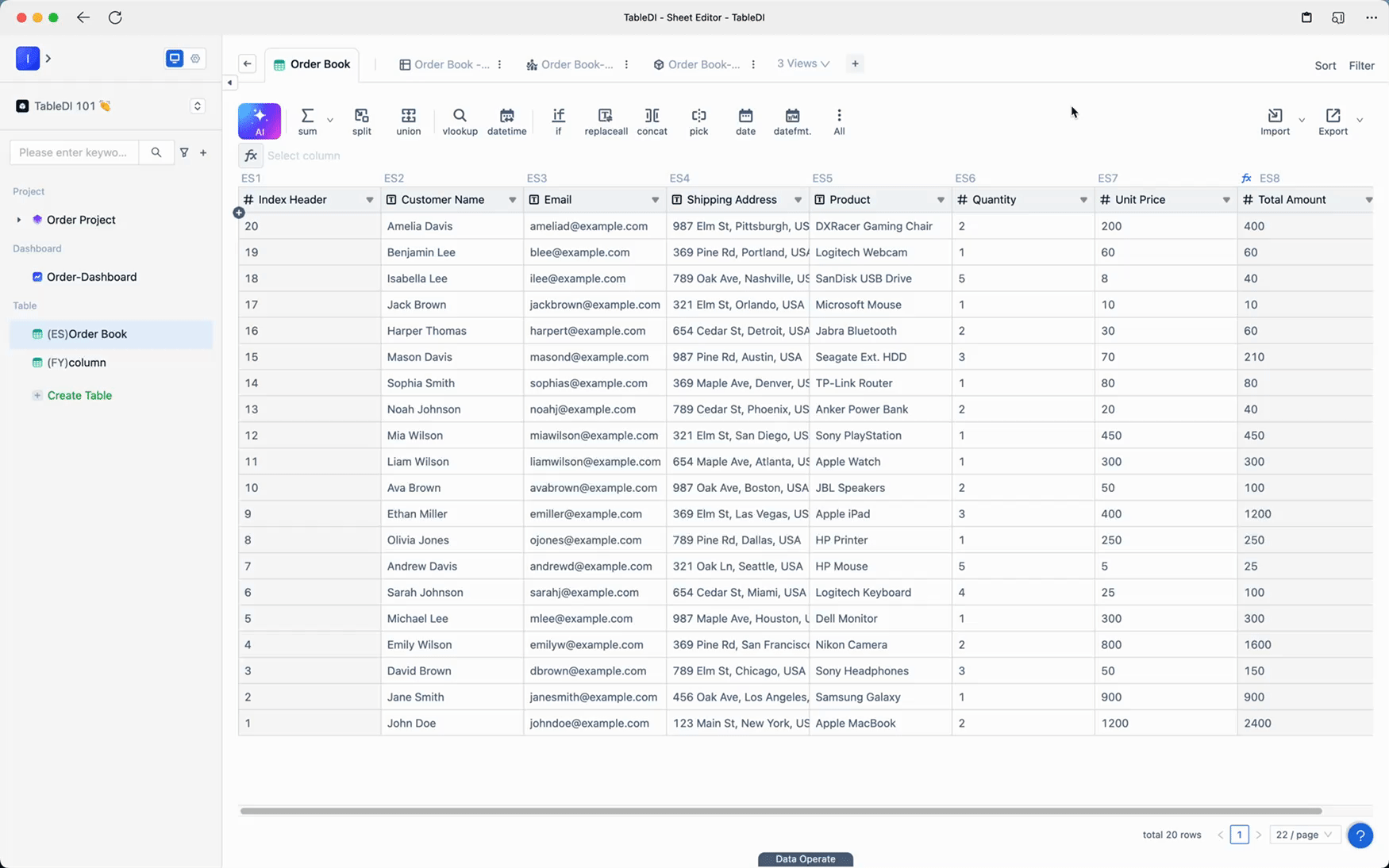
- Add the filtering condition, select "Unit Price > 100," and click OK. You will then have a worksheet containing data where the unit price is greater than 100.
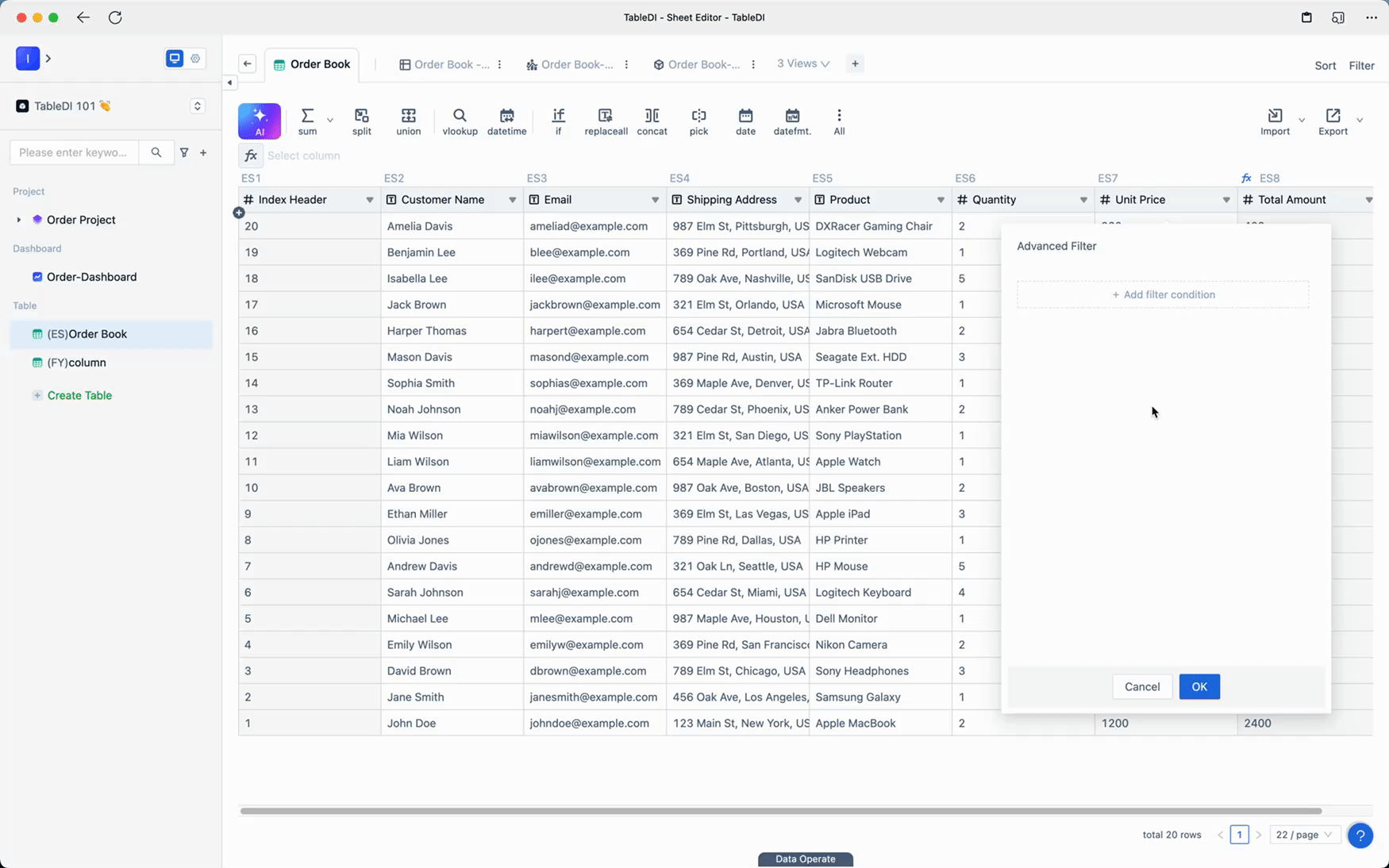
Data Sorting
Using the example of an order table, let's sort the data by "Total Amount" in descending order.
- Right-click on any column header, select the "Sort" function to open the "Sort" operation panel.
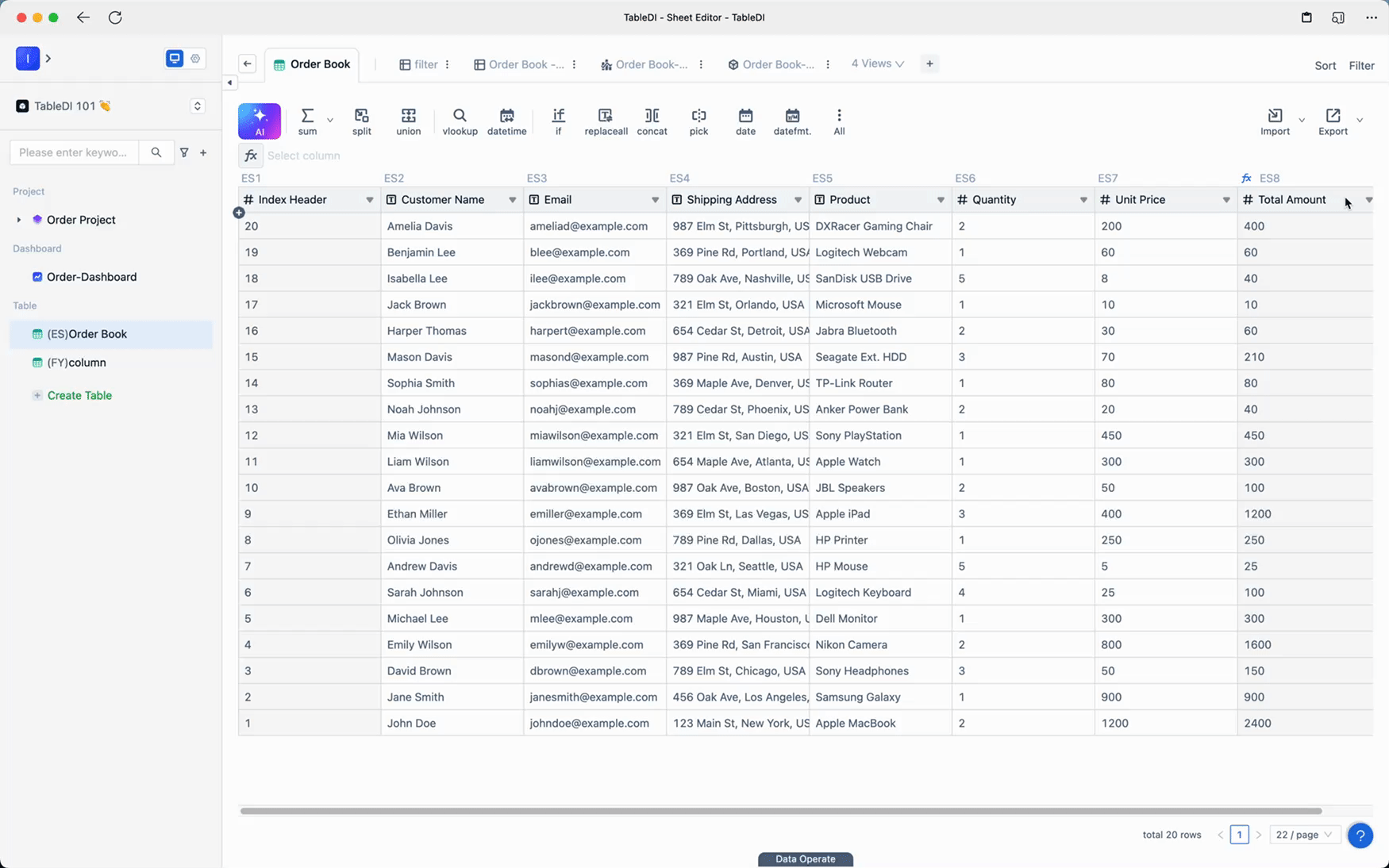
- Add the sorting condition, select "Total Amount Descending," and click OK. You will then have a worksheet with the data sorted by "Total Amount" in descending order.