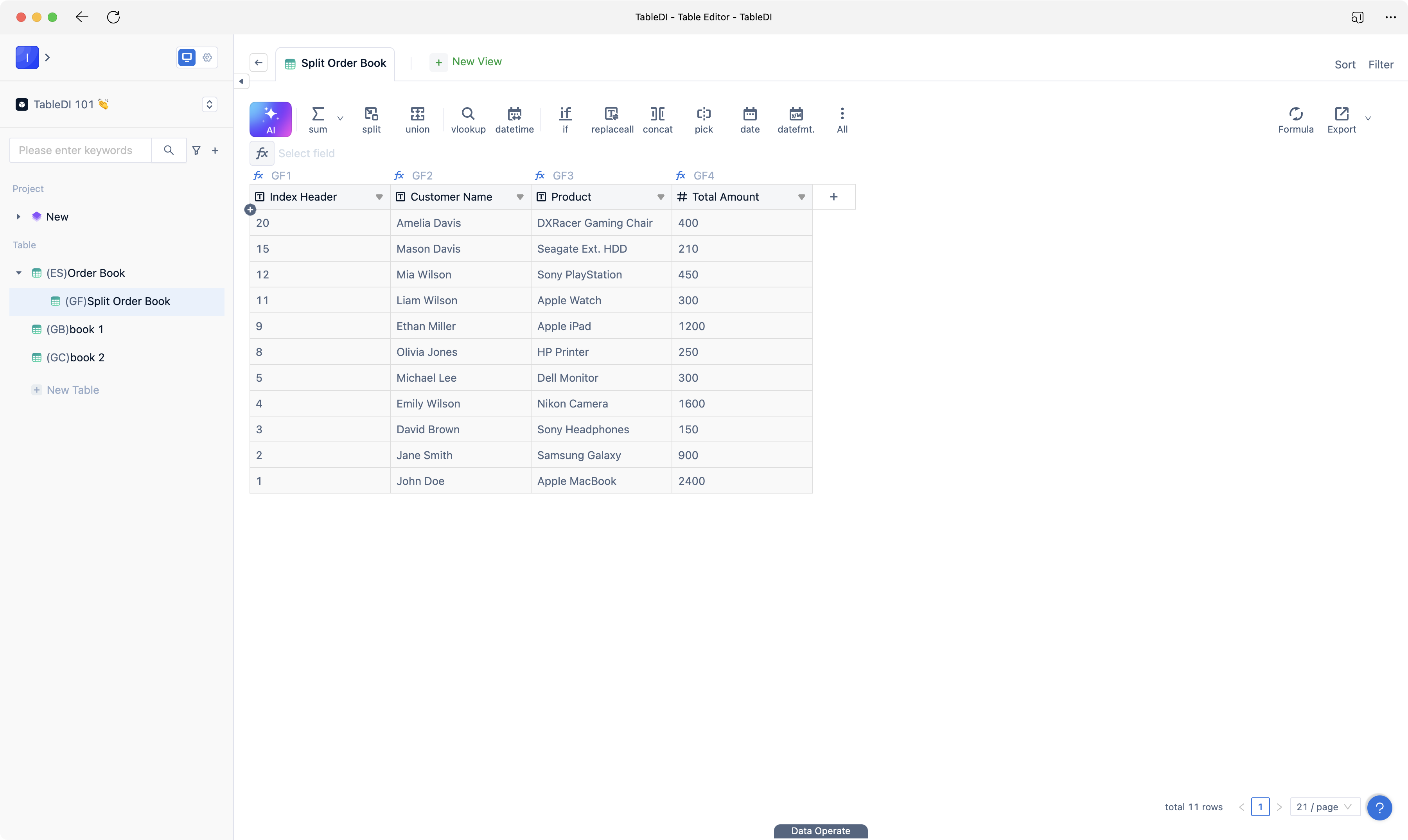< Contents
How to split tables
💡 Tablize provides a table column splitting feature. Users can use the "Split" function to extract specific column data from multiple tables. This function can also be used to split data based on specified conditions.
📖 This document demonstrates how to use the "Split" function in Tablize to separate data into multiple tables, helping you meet your data splitting needs efficiently.
Based on the sample table "order book," we will split the data from the columns "customer name," "product," and "Total Amount" into a new table. Additionally, we will set a condition that the "Total Amount" should be greater than 100.
- Select the "order book" table, click on the "split" function to open the data split panel.
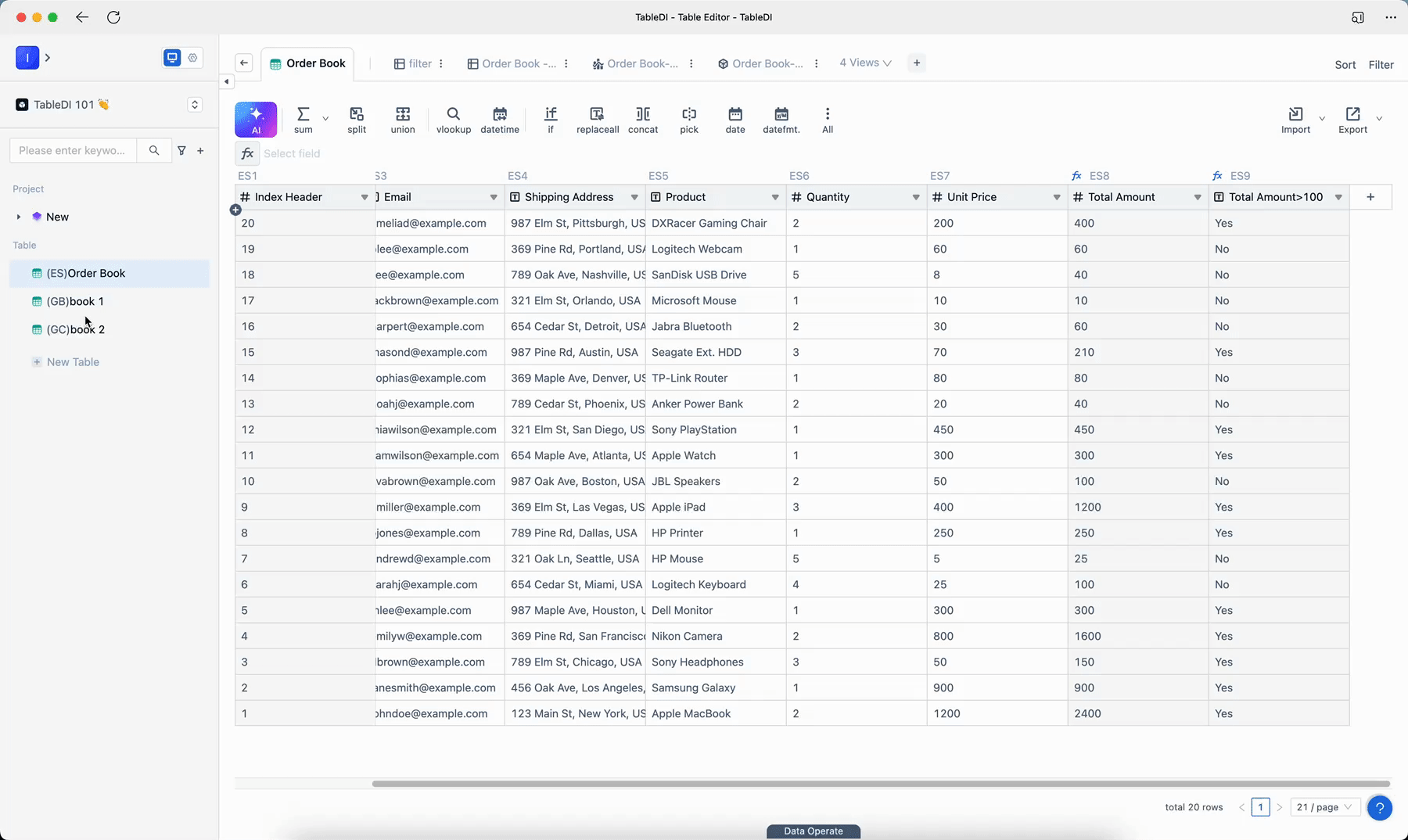
- Choose the data fields "customer name," "product," and "Total Amount." Add the condition that "Total Amount" should be greater than 100, then click "OK."
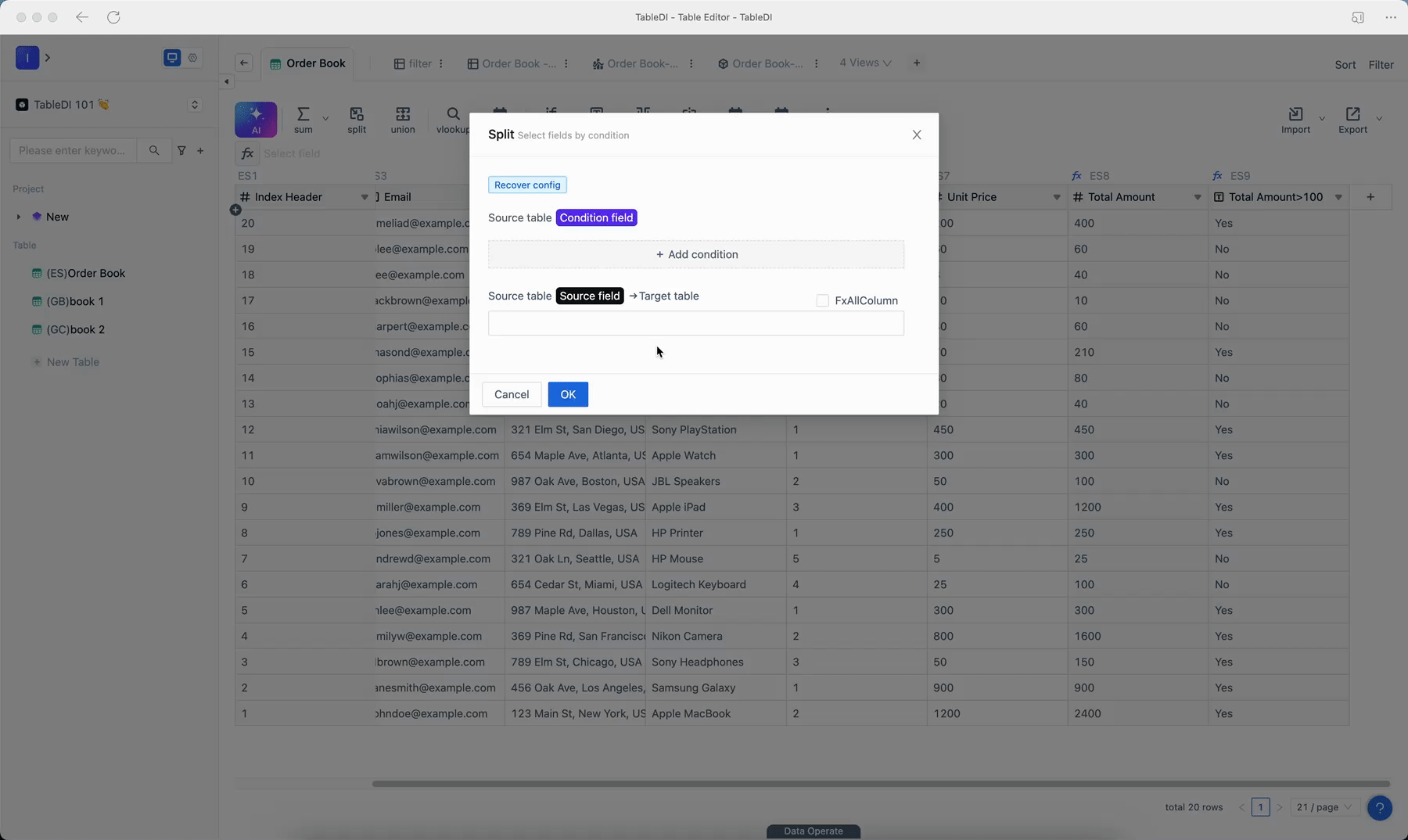
- After completing the data split, you will obtain a new table named "split order book"! It will meet the specified condition of "Total Amount" being greater than 100.