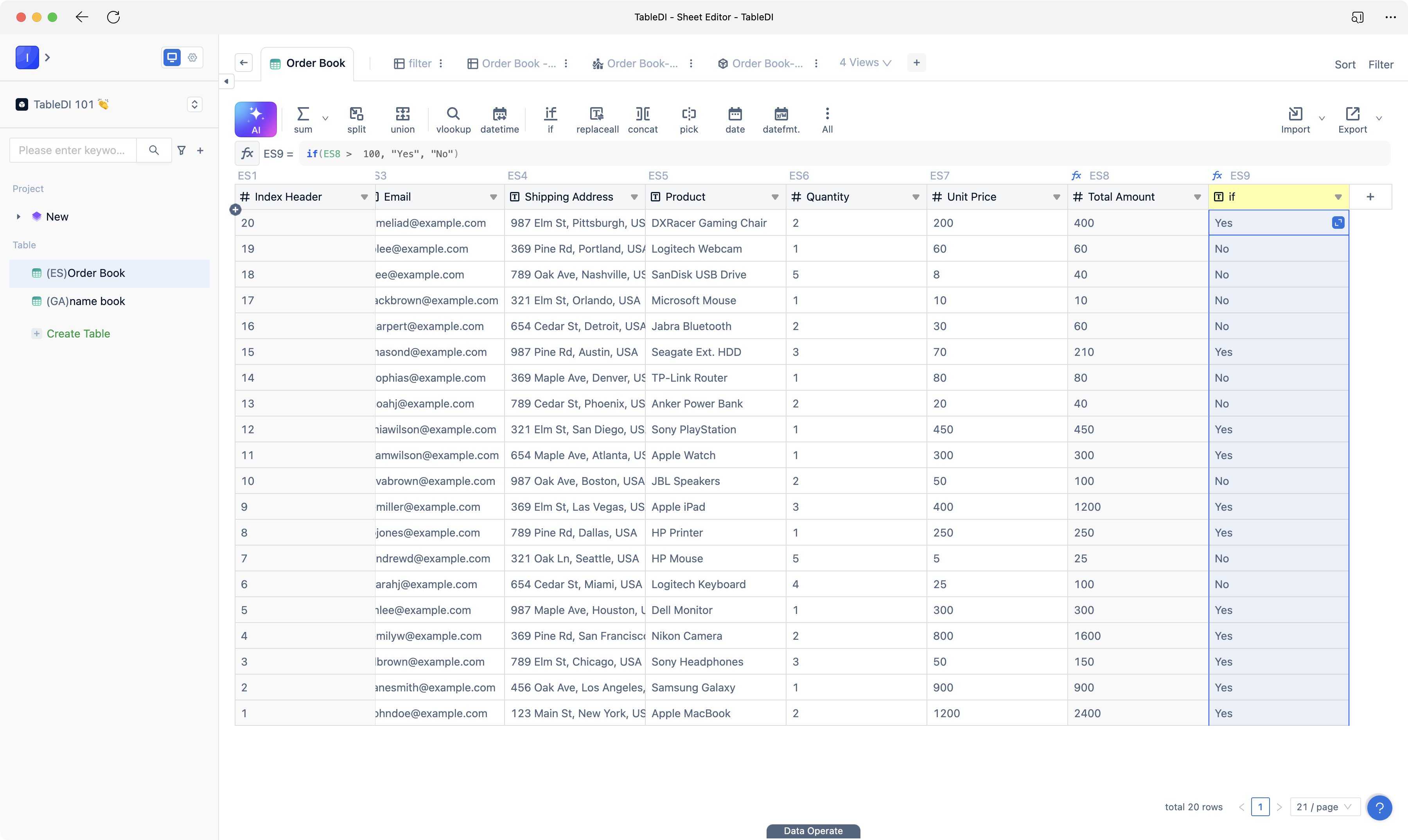< Contents
How to perform data validation
💡 With Tablize's IF function, you can easily perform data comparison and conditional logic without the need to manually input formulas. The intuitive formula panel allows you to quickly accomplish data comparisons and conditional evaluations.
📖 This document will demonstrate how to use the IF function in Tablize for data analysis, helping you efficiently handle your data tasks.
Based on the order table, we will perform data evaluation on the "Total Amount" column. If the "Total Amount" is greater than 100, we will mark the data as compliant with "Yes"; otherwise, we will mark it as "No."
Here's how to do it in Tablize:
- In the order table, click the "IF" button to open the "IF" formula panel.
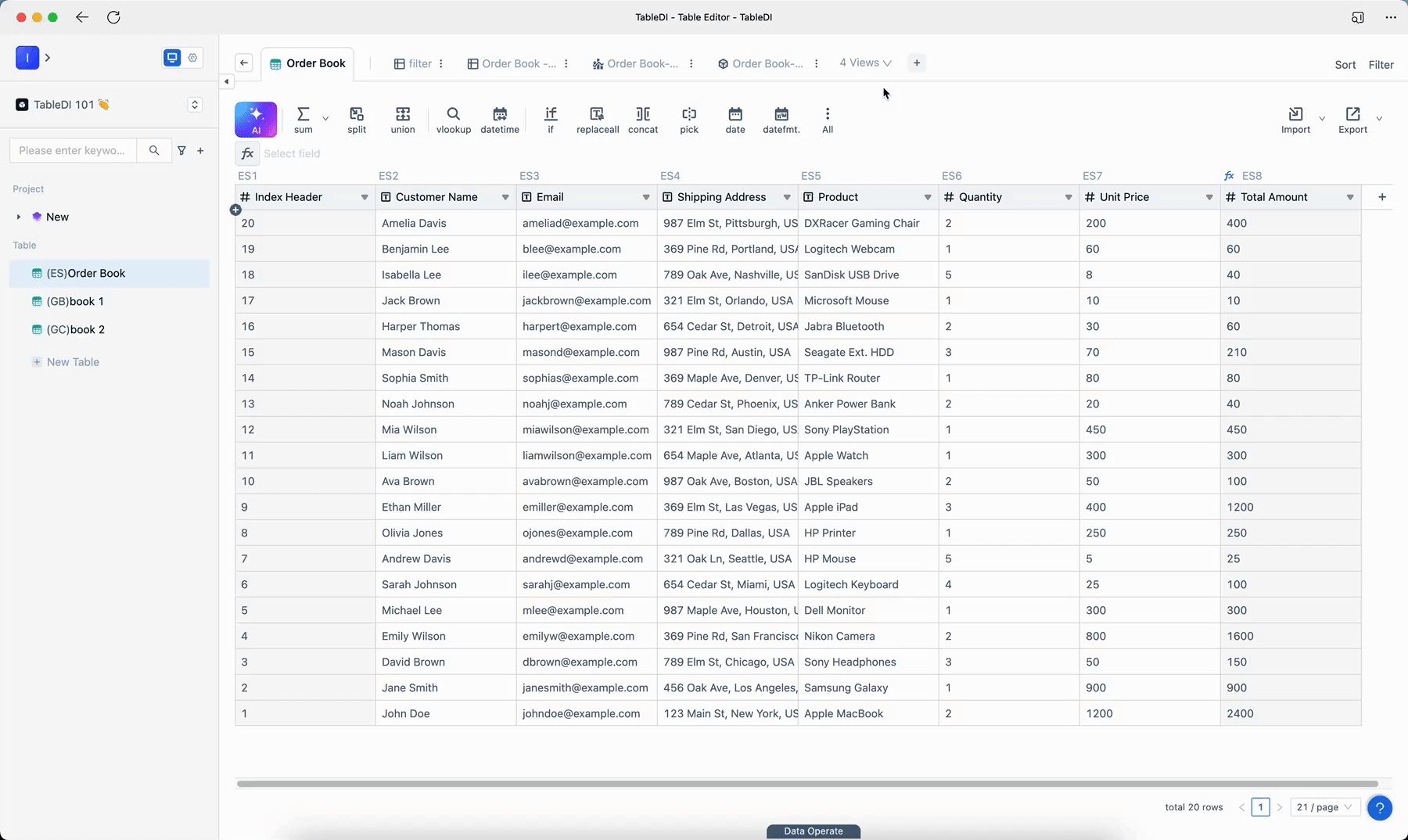
- Follow the prompts in the formula panel: a. Choose where you want to write the result, which will create a new column. b. Set the condition: "Total Amount" greater than 100. c. Define the results: true for "Yes," false for "No." d. Click "OK" to complete the data evaluation.
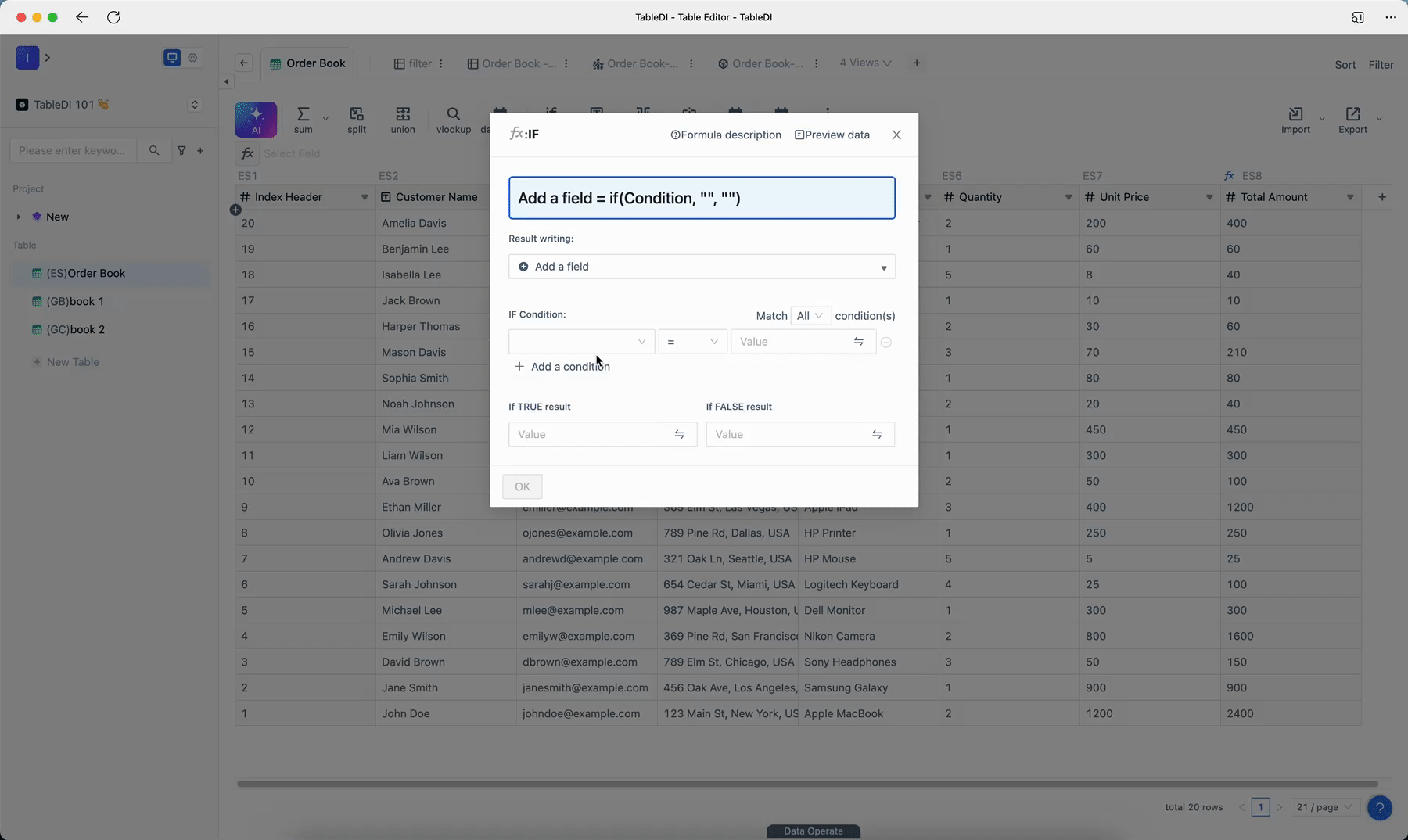
- Once done, you will automatically get the results of your data evaluation.